Once customers have been added to your account, they now must be assigned to a price list!
There are Two Ways to Add Customers
- Customer tab
- My Store tab > Catalogs tab
Option One: Assign Customers to a Catalog in the Customers tab
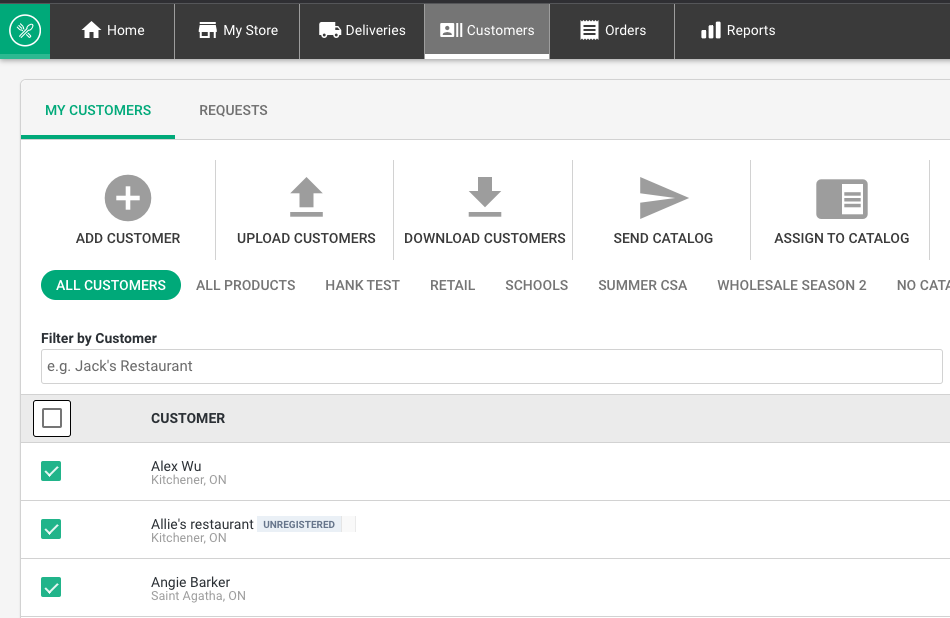
- Click the boxes to the left of the customers you want to assign to a specific catalog (you can select one or several customers)
- Click the 'Assign to Catalog' button
- Select the catalog from the pop-up window
- Click the 'Assign' button
You will see the catalog you assigned the customer to, to the right of the customer name.
View Customers by Catalog
In the Customer tab, you can see a bar of all your catalogs
- Click on the catalog and it will filter the customers you’ve assigned to the catalog
- Once in your preferred catalog, you can "select all" to send a catalog to all assigned customers
Option Two: Assign Customers to Catalog in My Store tab > Catalogs tab
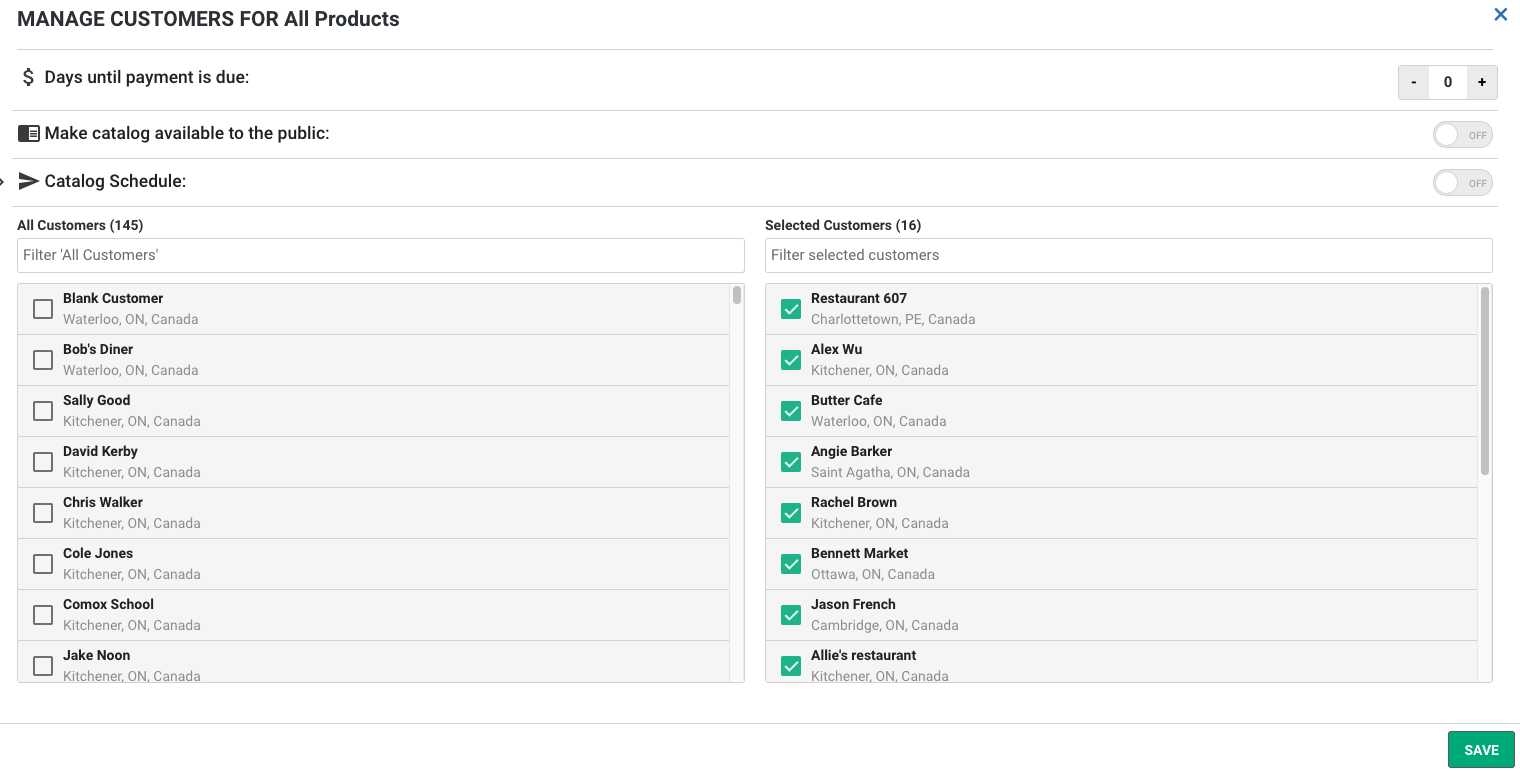
- Click the 'Edit Customers' button to the right of the catalog you wish to assign customers to.
- In the left column, click the customers you want to assign to the catalog, you will see them appear in the right column
- Click the 'Save' button
Note: A customer must be assigned to a catalog in order to view and order products from your storefront. Customers can only be assigned to a single catalog.
Click here to proceed to your next step, sending customers a catalog to activate their account.
