Seasonal promos, customer credits, referral incentive, sometimes you just want to share the love and offer your customers a discount on their order, here is how!
Create Discount Product
- Head to My Store tab > All Products tab > select 'Add Product' button
- Make product name the text you want to appear with discount on order invoice
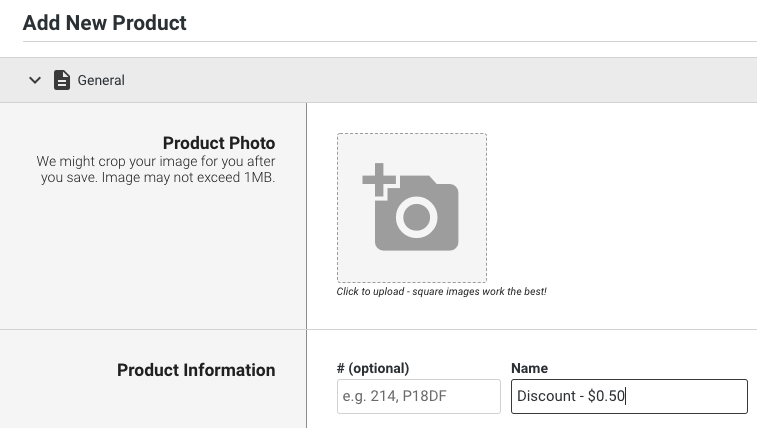
- Toggle off ‘Track Inventory’
- Set price to negative number (note: use '-' before number to set negative price). If using Advanced Inventory select 'Create Package' button and set price as negative number that represents discount (note: use '-' before number to set negative price)
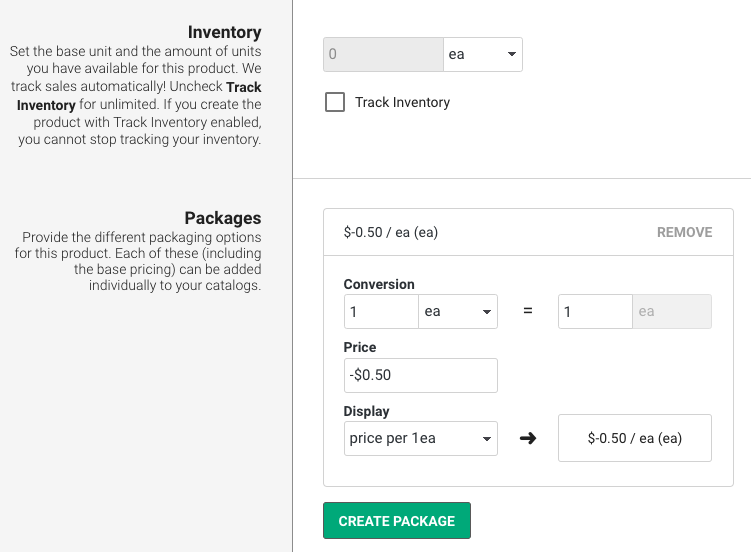
- Toggle off ‘Visibility’
- Select 'Create' button
- Add product to catalog you wish to discount customer orders for (i.e. Wholesale/Retail)
How to Discount an Order
- Head to Orders tab > select 'View' button beside order you wish to discount
- Select 'Add Product' button and search created discount product

- Set 'QTY' as 1 and click 'Save Changes'. The order total will adjust, and an email will automatically send to the customer with new order total.
- You may wish to select the ‘Send Invoice’ button at the bottom of the order window to send the customer an official invoice with adjusted pricing.
TIP: This method can also be used to add an untaxed delivery fee or to refund a customer for a previously returned item.
