Product Inventory Settings
Learn how to set up your products to match how you track and sell your inventory
Local Line's product inventory settings have been designed to allow a great amount of flexibility to align with how you track and sell your product inventory. Whether it's produce, meat, crafts, or hand-made goods, the right inventory setup will streamline the process for both you and your customers and ensure accuracy in your order and payment reporting.
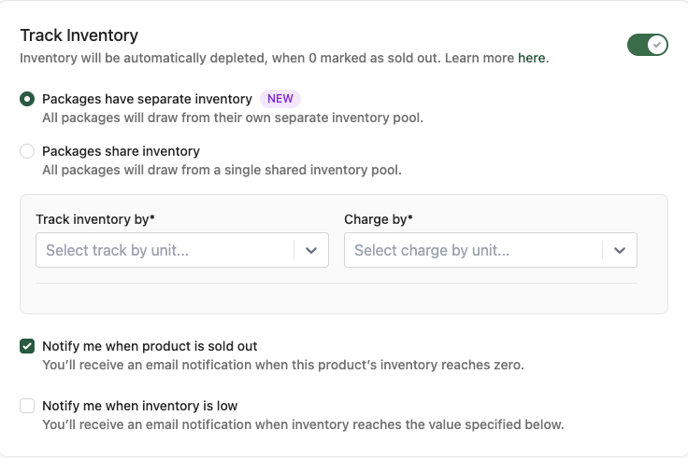
Track Inventory

This option indicates whether you want to track inventory levels for this product. If this product is something you only have available in limited quantities and you want to ensure you can only sell as much as you have on-hand, you will want to enable this setting. When the setting is enabled, as customers place orders in your storefront, the quantity they order will be deducted from your available inventory until the available inventory reaches 0. Then, depending on the Show out of stock products setting (found in Storefront -> Settings), the product will either still be displayed and marked as sold out, or will no longer be shown in your storefront.
When the track inventory setting is enabled, you will be able to edit your available inventory from your Products table or from the product edit screen.
Separate or Shared Package Inventory

Each of your Products in Local Line can have one or more packages, for example you might sell potatoes in 3lb, 5lb and 10lb bags, with different pricing for each. Or you might sell hand-made soy candles in several different aromas.
In Local Line you can choose to track your inventory at the product level, or at the individual package level. In our potato example, if all of your potatoes are loose and you are making your bags to order, then you will likely want to use shared inventory so that your packages all draw from a single inventory pool. However if your bags are pre-packaged, and you know how much of each you have on-hand, you can instead track inventory at the package level.
Depending on which option you choose, you will either have a single inventory level field for the product, or separate fields for each of the packages you create.
Track By/Charge By Options

Here you can define how you are going to track your inventory and charge customers for this product -- whether by package, or by weight.
- For pre-packaged products that are sold at a fixed price, Package/Package will be your most likely choice
- For pre-packaged products that are sold at a variable price (e.g. meat or fish), then you will probably want to use Package/Weight. This will then allow you to adjust the weight of each package on an order which will automatically calculate the correct price to make sure you're charging your customers correctly
- For products like our potato example, where you may be tracking your inventory by weight, but selling as a fixed-price packaged product, then Weight/Package is your best choice. You can adjust the weight of the product on an order to keep your inventory accurate, but the price will remain fixed
- And finally if you are both tracking your inventory by weight, and charging customers based on the actual weight, then you would use Weight/Weight. This would apply for most produce that is sold loose as opposed to in packages
Once you have selected your options from the dropdown selectors, you can then select the units you track and sell by. If you choose the same option for both (i.e. Package/Package or Weight/Weight), then you will define a single unit. If you choose different options, then you will need to specify a unit for each.

An example of tracking inventory by package (each) and selling by weight (in kilograms)
These units will appear in your storefront, on orders, invoices, and on order exports like the picklists and packlists, beside the quantity of those products. For item unit, you can choose one of the commonly used units from the dropdown list, or enter a custom one by typing in the field.
Later when you are defining your packages, you'll be able to specify how many units of inventory are required for each package, as well as the price per unit for each package.
Note: While it is technically possible to track or charge by package, and then use a weight unit like pound or kilogram, this is generally not advised as it can lead to confusion on order exports. For packaged products it's recommend to use something like "each", and then when defining your packages you can indicate a more specific type of packaging like "tray", "bag" or "box".
At the bottom of the inventory settings section, there are a few additional options related to inventory:

- Notify me when product is sold out: The system will send an email notification when the inventory reaches 0
- Notify me when inventory is low: You can enable this option and specify a value greater than 0 to receive an email notification when you are running low on this product
- Split line items when multiple packages are ordered: If you have either of the track by or charge by options set to Weight, the default behaviour in the system is to combine multiple packages on an order and sum their quantity and weights. If you would prefer that each package ordered have a separate line on the order so that you can individually adjust either the inventory or charge weight, enable this option