Using a Barcode Scanner
Add package codes to your products, print barcodes and scan products when creating orders to streamline your sales, and scan products to add inventory when you receive product
If you sell in person at a farmers' market or a retail store, or if you need to manually process a large volume of orders, you can dramatically simplify and speed up your order logging process by using package codes and a barcode scanner to scan items to add them to an order.
There are many barcode scanners available on the market at a variety of prices, generally any of them can work as long as they can connect and send input to your device, and they are able to read 1D barcodes in Code 128 format, which is the format Local Line will print package codes in. If you are using a scanner with existing labels on your packages, you will want to ensure the scanner supports the format for those barcodes as well (e.g. UPC or EAN). Most scanners will support a wide variety of formats. Local Line has tested both wireless bluetooth as well as wired USB scanners with macOS, iPadOS and Windows. Local Line expects a carriage return when a code is scanned -- if you find when scanning that nothing is happening, check your scanner documentation for instructions on how to configure the scanner to send a carriage return when scanning.
Enable Package Codes
The barcode scanning feature relies on package codes being defined for your product packages. In the Packages section of the product edit page, check the Enable package codes option to add a code for each of the packages:

Once enabled, the Package Code field is displayed so you can enter the code (tip: if the product already has a barcode label, you can select the field and scan the label to save time and reduce errors!)

If the product is set up to sell by weight, and you will be using weight-embedded barcodes, you can set an additional option to specify how many decimal places your weights are using. This should match the setting on your scale to keep everything consistent.

Once you have entered the codes for the packages, don't forget to save your changes!
Package codes are not limited in length, however if you wish to print the barcodes, either for a scan sheet or labels, you should keep the codes under 14 characters in length so they will fit the printed template.
Print a Barcode Scan Sheet
If your packages don't have barcode labels, you can define your own custom codes, enter these in Local Line, and then print a scan sheet to keep at your point of sale to scan when logging an order.
Once you have added one or more package codes, click the overflow menu at the top-right of the Products page and select Export products

(tip: you can filter and then select one or more products if you only want to print a subset of the codes for your product packages)
In the Export products window, choose Product barcode PDF from the dropdown, and then click the Download button

The system will generate the PDF, and your web browser should automatically download the file.
Note that only product packages that have a package code entered will be included on the scan sheet, one barcode per package.
Here is sample of what the scan sheet will look like:

For products that are being tracked or sold by weight, if the package code is 5 digits, the system will generate a weight embedded barcode with the average pack size as the weight. If the package code is more or less than 5 digits, then a standard barcode will be generated.
Print Barcode Labels
If you have entered package codes for your packages and want to print your own labels to apply to the packages so they can later be scanned when creating an order, you can use the Barcode labels option in the Products table to generate a PDF of your barcodes to print.
First select one or more products with package codes defined, then click Barcode labels at the top:

You can set how many of each selected package barcode label you want to print, and then choose a format. The Inkjet option creates a PDF file designed to print on Avery 5160/8160 1" x 2 5/8" labels. The Thermal option creates a PDF designed to print on 2 1/4" x 1 1/4" barcode labels.
Sample Inkjet PDF - one product with 3 packages, 5 labels for each:
Sample Thermal PDF - one product with 3 packages, 1 label for each:

Adding Packages to an Order
When logging a new order or editing an existing open order, you can add additional packages by scanning the barcode. Click the Scan barcodes button to enable the scanning mode:

When in scanning mode, the button turns green and shows Scanning... indicating it's ready to receive a package code. Scan either your printed scan sheet or package barcode label to add it to the order. Note that if the package you scan has not been added to the price list that has been selected, you will receive a Barcode not found message -- you will need to change the price list to one that the package has been added to in order to add it to the order.

Once you have finished scanning, you can either click the Scanning button again to exit scanning mode, or any keyboard input or mouse click will also disable it.
Scanning Multiple Packages
Each time you scan a barcode, 1 unit of that package will be added. If the product is being charged by package, scanning the same package again will increase the quantity on the order. If the product is being charged by weight, and the Split line items when multiple packages are ordered option is checked, scanning additional packages will add a new line item for each scan -- if the option is not checked, it will add to the total weight for that product package according to the average pack weight that was configured. If you are using weight embedded barcodes, line items are always split regardless of this setting. Please see the Using Barcodes with Embedded Weight section below for more information.
Scan Inventory
If your packages already have barcodes on them, and you have added the code to the package in Local Line, you can use the Scan Inventory option to quickly and accurately add the inventory to your store.

The Scan Inventory screen:

As you scan the barcode on each package, a line will be added to the batch for each new product package. Scanning the same package multiple times will increase the quantity. You can manually adjust the quantity if needed, and once everything has been scanned you can click Save and Update Inventory to save the adjustments.

Using Barcodes with Embedded Weight
If you sell product by weight, and have a scale that can print weight embedded barcodes, you can scan these when logging an order in Local Line.
These barcodes must use the following conventions:
Format: UPC-A, 2PPPPPWWWWWC (12 digits total)
-
2: Fixed prefix for variable weight items
-
PPPPP: 5-digit numeric package code (must be unique per package)
-
WWWWW: 5-digits representing the weight (in hundredths or thousandths, depending on the setting on the package (e.g. 01250 = 1.25 lb)
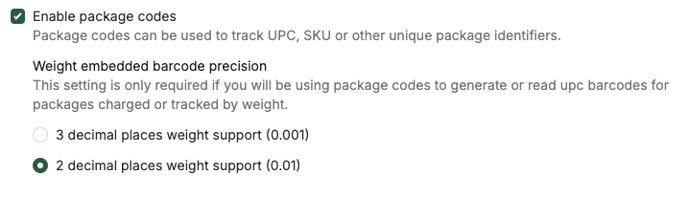
C: Check digit (mod 10)
Additionally:
-
The package code in Local Line must be numeric only, maximum 5 digits (this will typically be the product SKU or PLU)
- Weight units must be kept consistent between the scale and Local Line product settings to ensure correct pricing (the weight unit and precision is not encoded in the barcode)
-
Total barcode length must be exactly 12 digits with a valid check digit
When scanning the barcode on the log order screen, the system will identify if the code is in the correct format, match it with a package based on the 5-digit package code, and then enter the quantity on the order.
For example -- if the scanned code is 210619055012:
- The system first checks to see if there is a package with a full match for the code. If not, because it begins with a 2, it will be treated as a weight embedded barcode
- Package code = 10619
- Weight = 05501 (5.501 units if using 3 decimal places, or 55.01 units if using 2 decimal places)
- Product will be handled as a weight-based scan, always creating a new line Item even if another line Item already exists with this package code. Weight value will be entered based on the barcode (2PPPPPWWWWWC). In the example above, weight entered will be 5.501
