Customer email notifications in 2.0
Some emails that are sent to your customer are automated while others are triggered by steps that you take.
An email is not automatically sent to your customer when you update their order, including marking it scheduled, packed or fulfilled - except for these events:
- Marking an order ready for pick up (only applicable if you have a "flexible" pick up location)
- Marking an order paid
If you want to communicate other order updates to your customer by email, you must manually send them the invoice.
You can disable these automated emails so your customers no longer receive them:
- Order has been cancelled
- Order is marked as paid
- Payment is overdue
- Store credit balance updated
Platform emails display a Local Line email address as the "from" because if we try to use your email address it's called "spoofing" and will lead to nearly all emails being rejected by the recipient. Your address goes in "reply-to" when your customer hits "reply" in their email. This is how it looks to your customer:
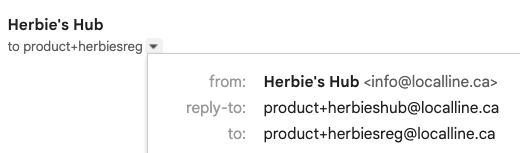
Assign a customer to a price list
Private price list request confirmation
Private price list access granted
Store invitation
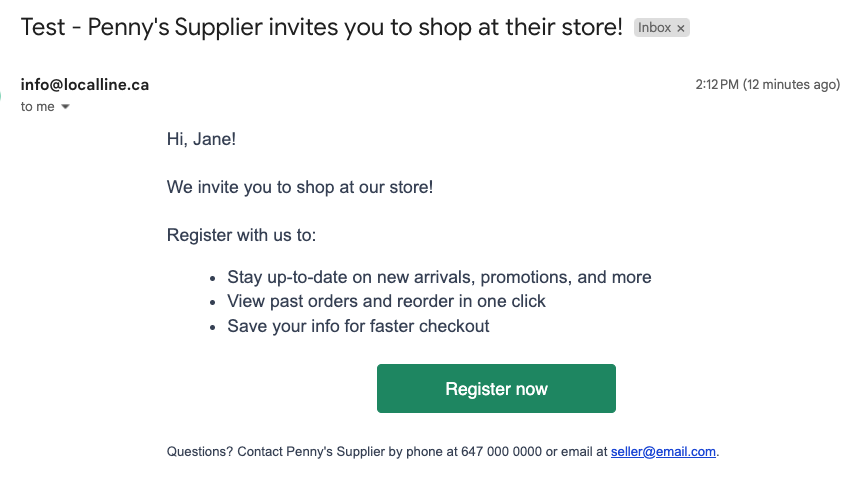
An email is sent when you invite a customer to your store by checking the Send account invite box when you add a customer to your back office. The email prompts them to register an account.
Registration activation
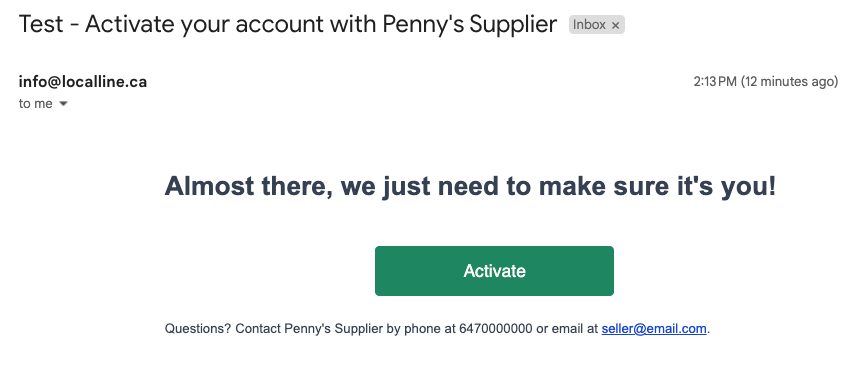
Your customer receives an email to verify that they want to activate their account with your store.
Welcome email
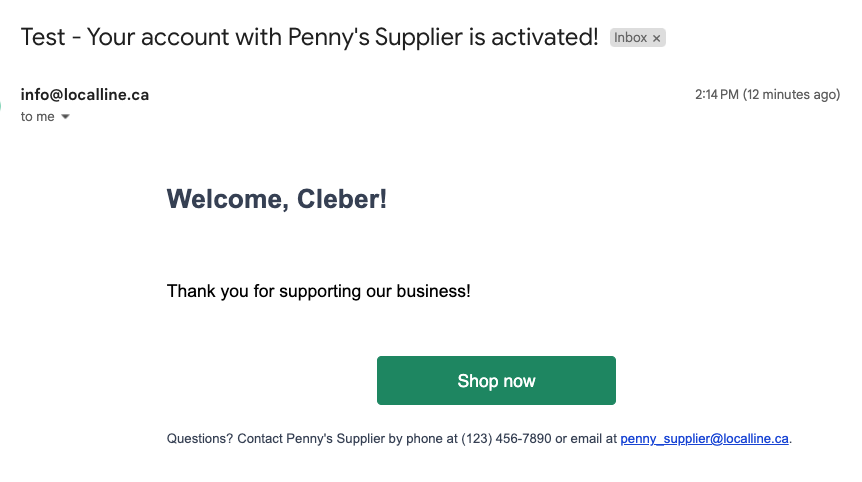
Your customer receives an email to tell them that their account is activated after they have registered. They are prompted to start shopping.
Private price list request confirmation
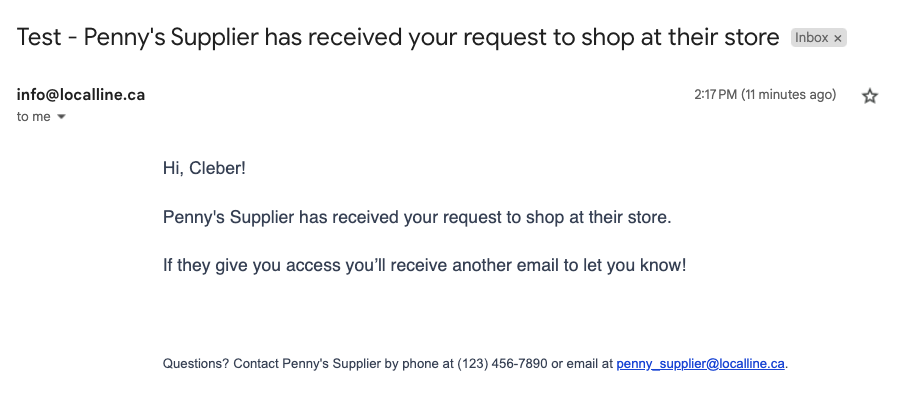
If you have a private price list, when a customer visits that storefront they are prompted to request access to view it. Your customer sees an on-screen message that confirms their request was sent to you, and they also receive an email to tell them their request has been sent to you which includes the email address you specified in your Settings .
Assign a customer to a price list
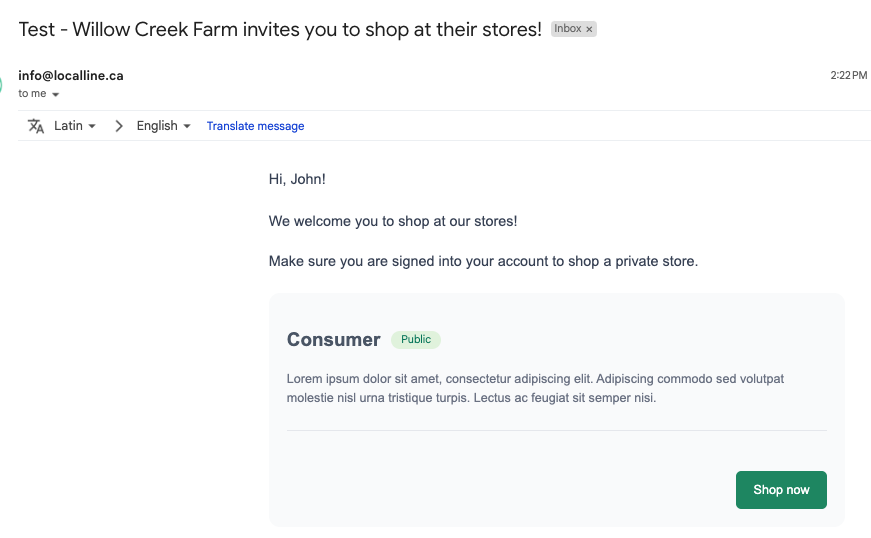
When you make a customer a member of one or more price lists in your back office, they receive an email with a direct link to the storefront(s).
Private price list access granted
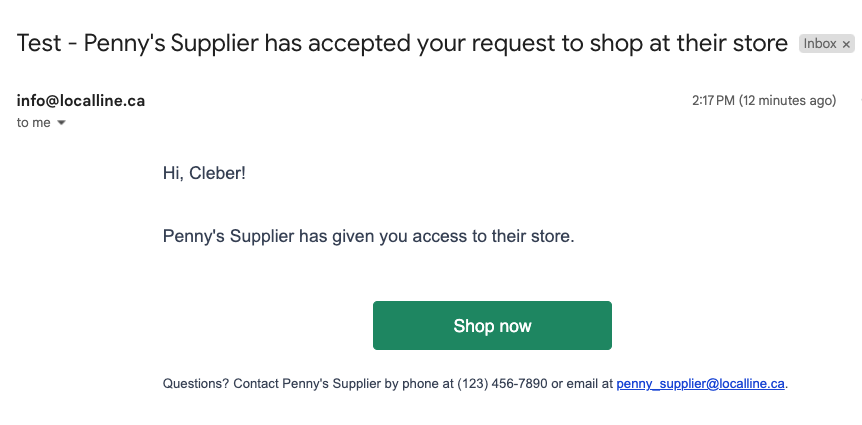
You receive an email to notify you when a customer requests access to your private price list. When you click Allow access in that email, it sends an email to your customer to tell them they now have access.
Order confirmation
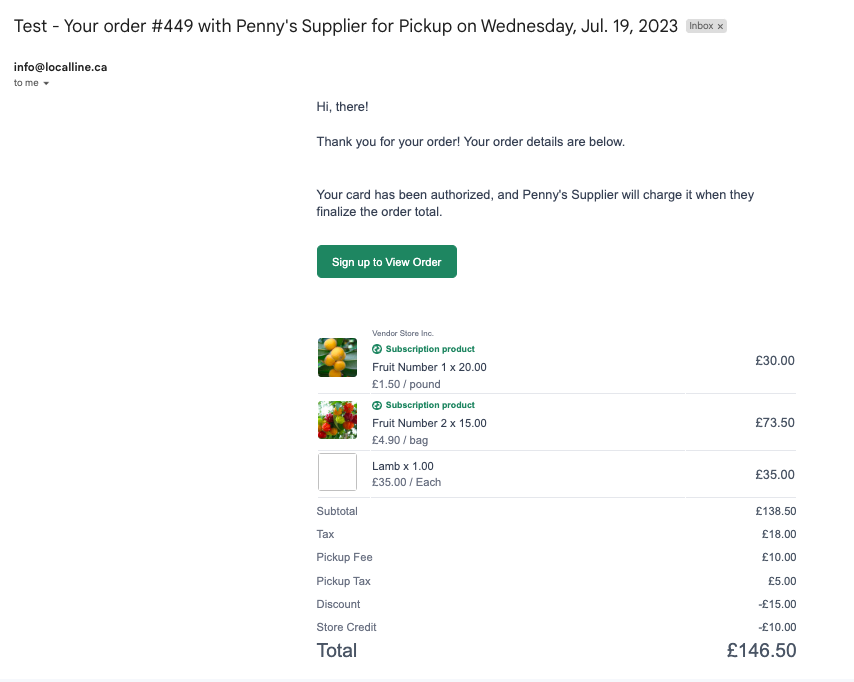
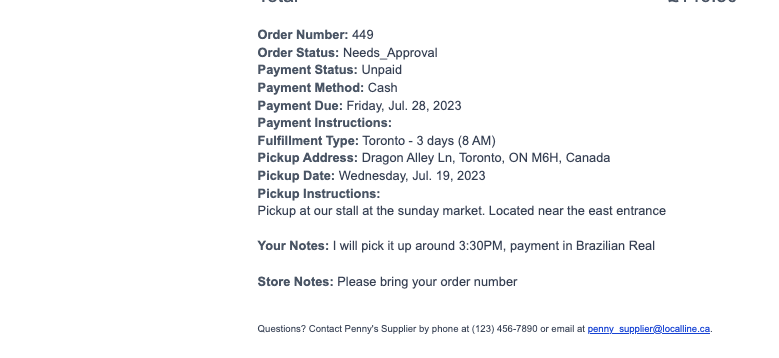
When your customer places an order through your storefront, or you log an order on their behalf through your back office, they receive an email confirmation with the order details.
If the order contains a product that needs approval, this message is displayed:
"Your card has been authorized, and [your farm name] will charge it when they finalize the order total."
An email is not automatically sent to your customer if you update the order in your back office for updates besides marking the order paid, which is a notification you can disable on your customer's behalf. If you want to communicate the order updates to your customer by email, you must manually send them the invoice.
Order cancelled
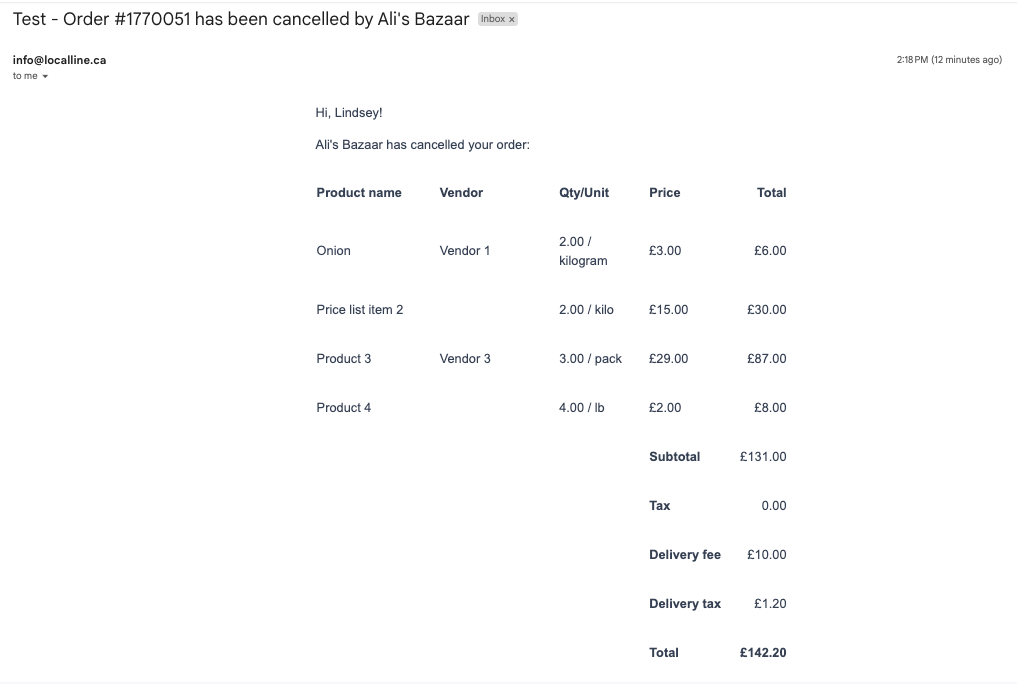
Your customer receives an email when you manually cancel an order in your back office. You can disable this email notification in your Storefront settings. Your contact information is included in the email footer (not shown in image).
Ready for pick up
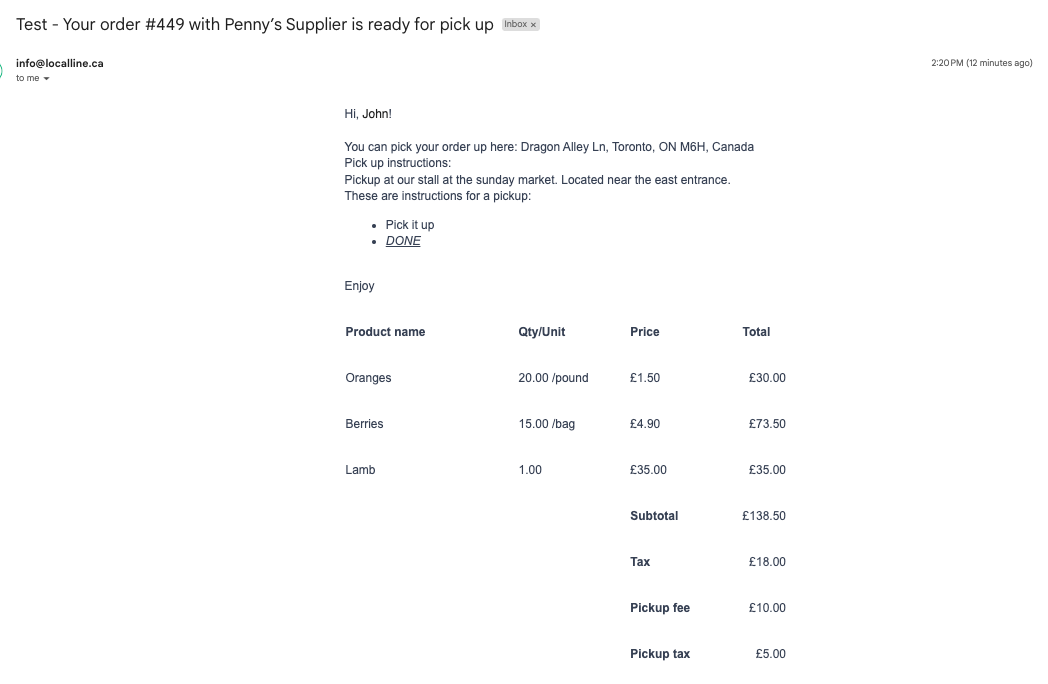
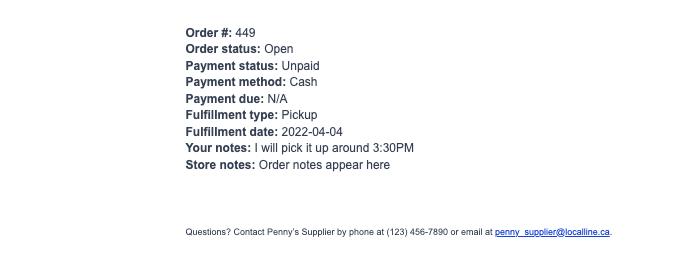
Your customer receives an email when you manually click Ready for pick up in the edit order view.
Send invoice
 When you manually send a customer their invoice from your Orders page, they receive an email with the invoice attached in PDF format.
When you manually send a customer their invoice from your Orders page, they receive an email with the invoice attached in PDF format.
Request payment
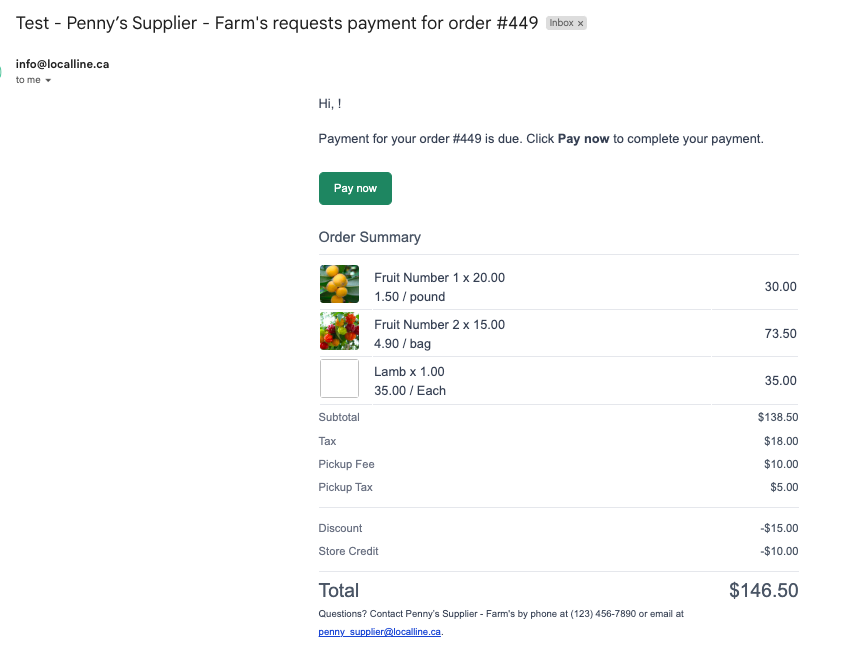
When you request payment from the Edit order view, your customer receives an email that prompts them to pay. The request payment button is only available when an online payment method such as credit card or ACH has been selected. Your customer can click the "Pay now" button to complete payment online.
Order marked paid
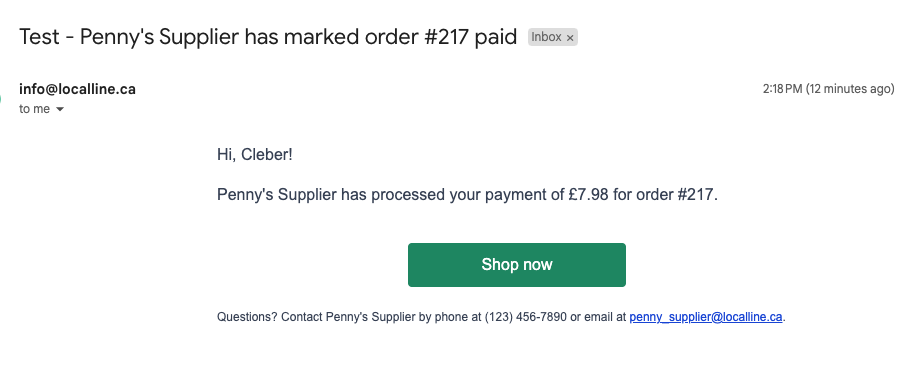
Your customer receives an email when you manually mark an order paid in your back office. You can disable this email notification in your Storefront settings.
Payment overdue
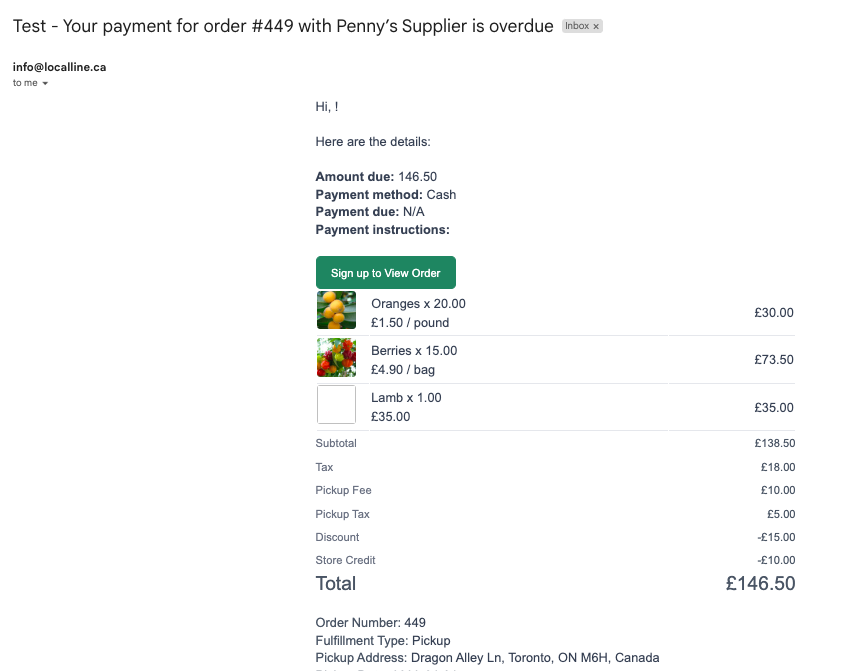
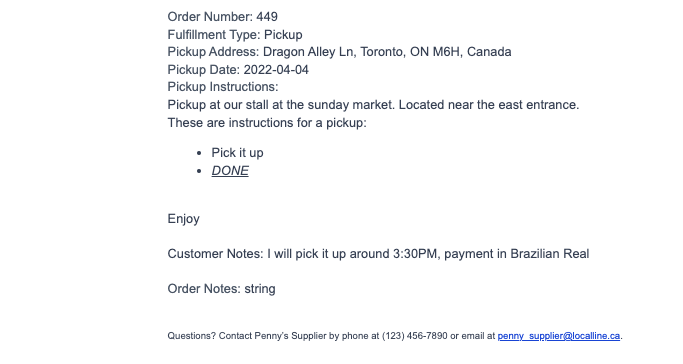
If you have set a Days until payment is due for a payment method in your Price list > Settings, an email is sent to your customer the next day after the payment due date at midnight. For example, if you specified a due date of 21st June, the overdue email is sent at 22nd June at midnight (00:00). The email is only sent one time. You can disable this email notification in your Storefront settings.
Payment refunded
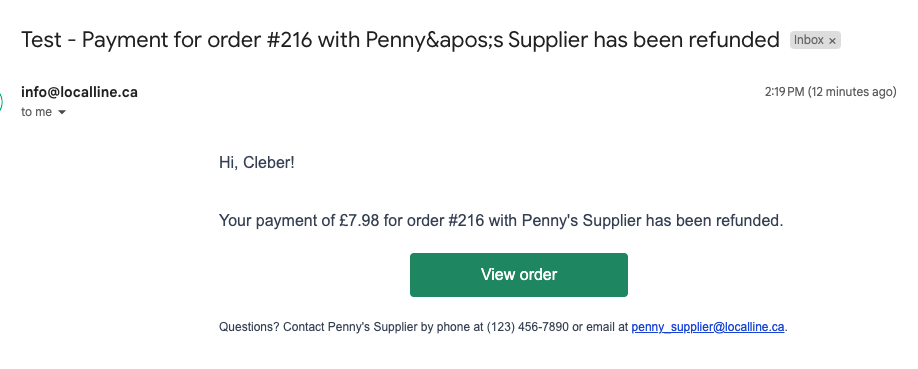
Your customer receives an email when you refund the order in your back office using this method.
Store credit added or removed

Your customer receives an email when you add or remove store credit from a customer record. You can disable this email notification in your Storefront settings.
Subscription created
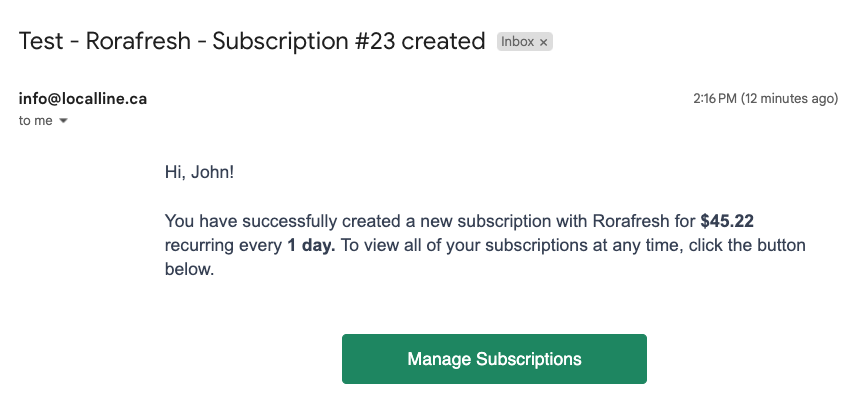
When your customer places a subscription order on your storefront, or when you do so on their behalf in your back office, they receive an email to tell them.
Subscription order cutoff
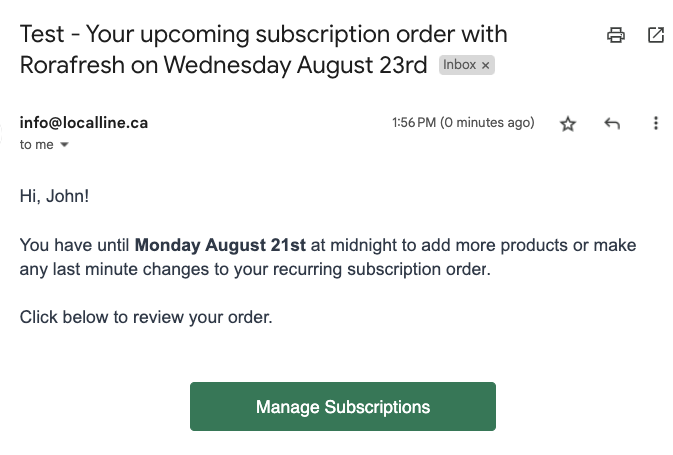
Your subscription customers will receive an email when their next subscription order is available for them to make changes to. They will have up to the subscription order lead time you specified in your Price list > Subscription settings ends, and then the order will be finalized and opened and they can no longer modify their order. The email prompts them to add more products and lets them know they have until the cutoff date (i.e. the next fulfillment date - the set lead time) to make any changes.
Subscription skipped
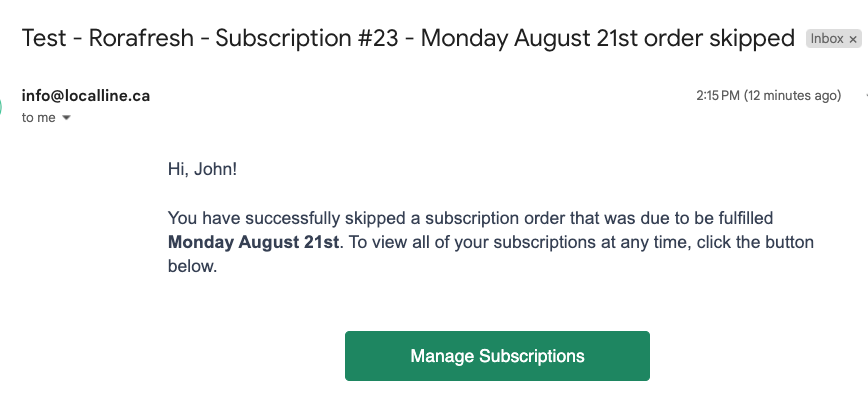
If you have enabled the setting to allow your customers to skip a subscription order and they do so, they receive an email to confirm that was successful.
Subscription cancelled
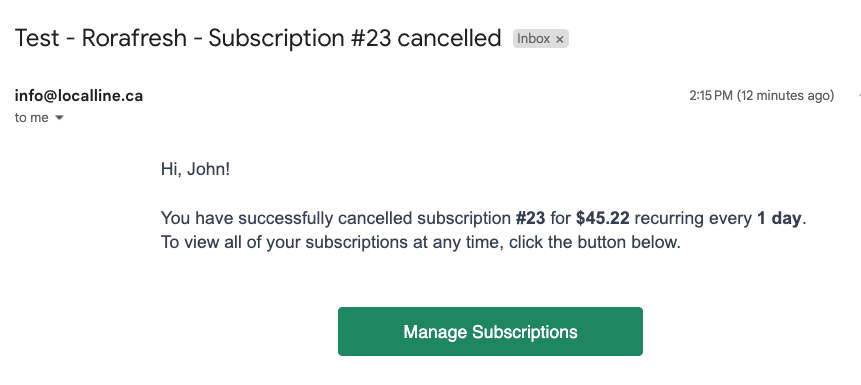
When your customer cancels a subscription order from their Subscription history page, or when you do so on their behalf in your back office, they receive an email to tell them.